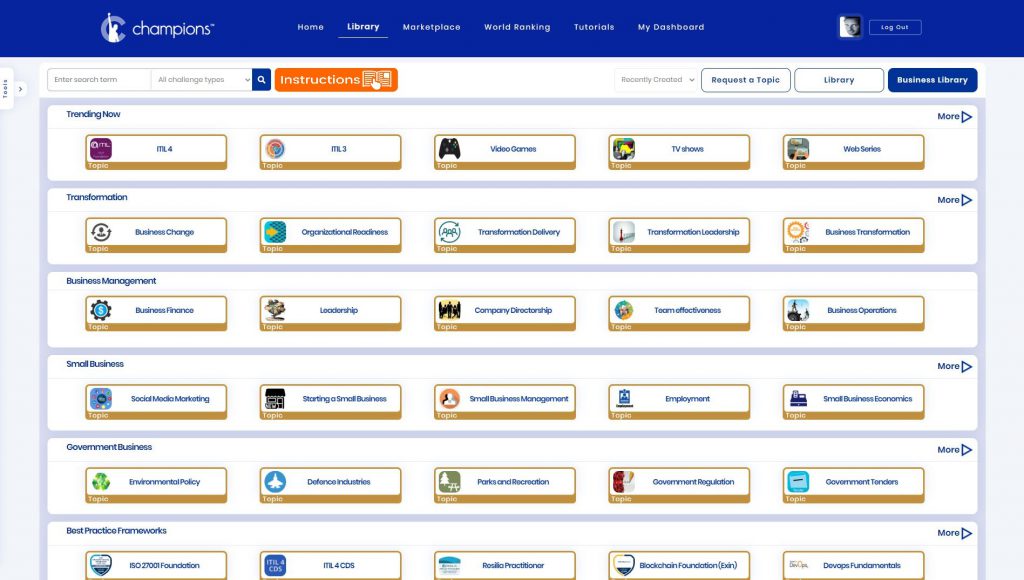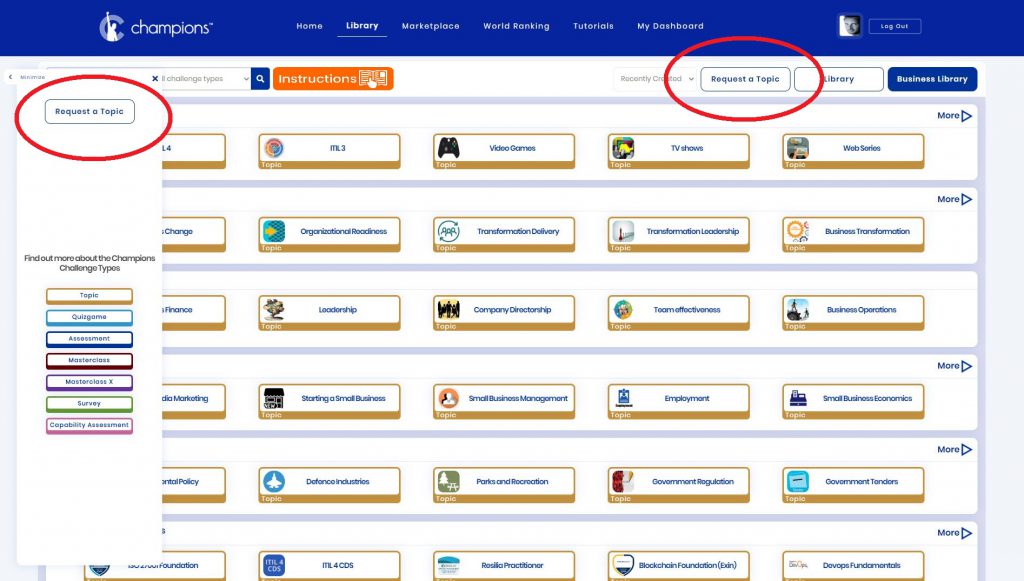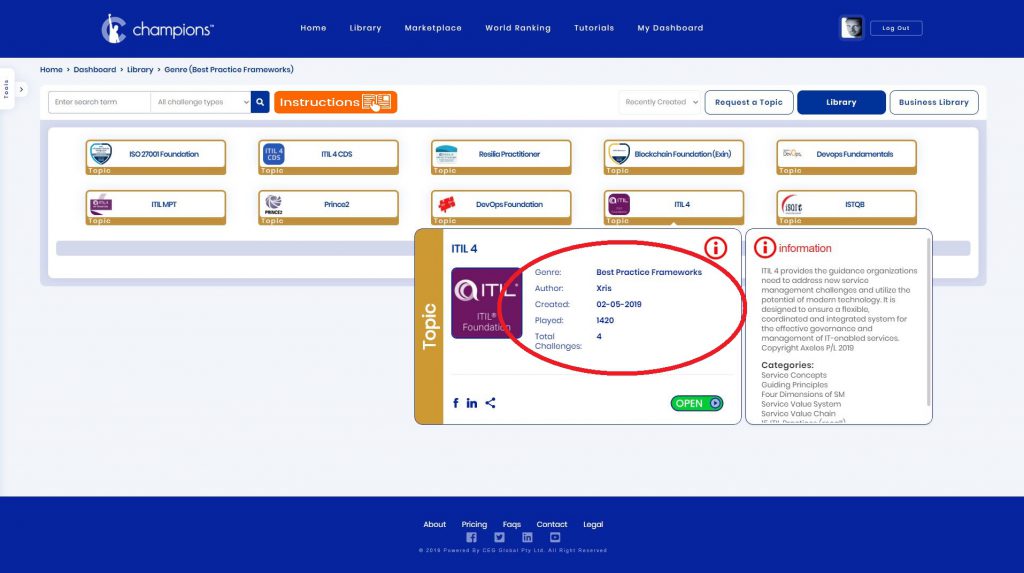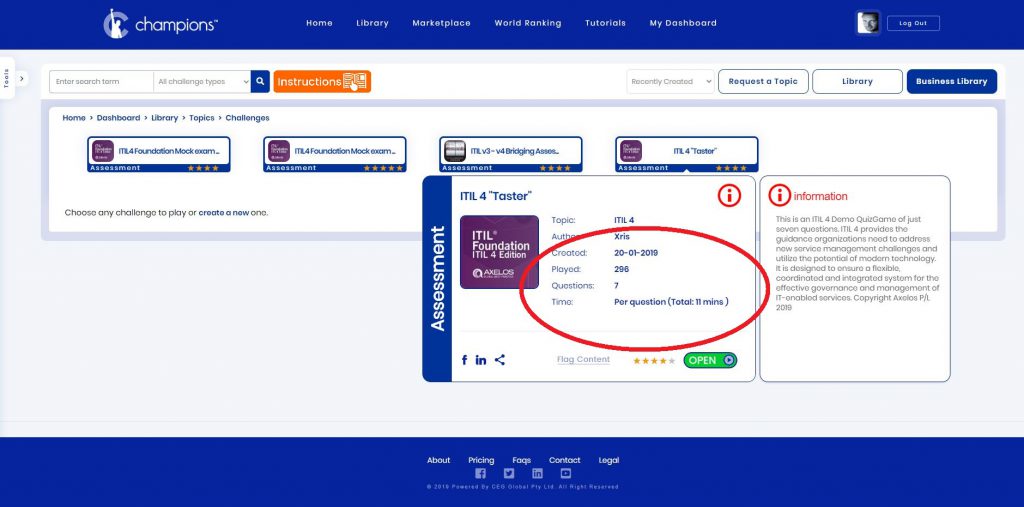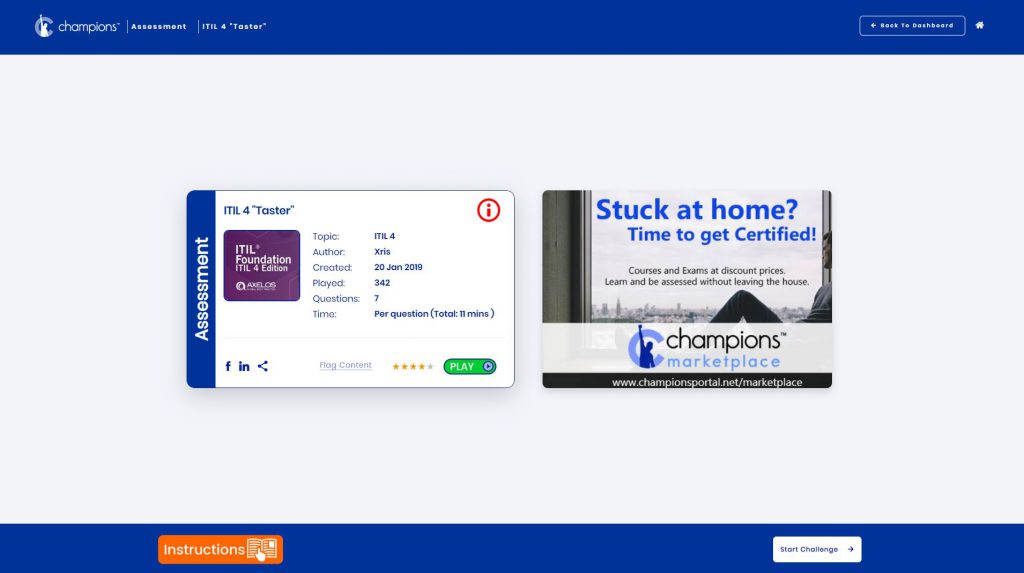Tutorials
Choose a Tutorial:
- “You Must Accept and Adapt to Change.”
- 1 – The Champions Library
- 2 – How to play a Challenge
- 2017: Another Year Support Didn’t Vanish
- 3 – How to request a Topic
- 3 Technologies to Power a Successful IT Self-Service Experience
- 3 Tips for Sharing Knowledge
- 3 Tips to Help You Hire an Amazing IT Service Desk Manager
- 3 Ways to Overcome WFH Fatigue in Your IT Department
- 4 – Create a new Challenge
- 4 Questions That Will Help You Improve Your Service Desk Data
- 5 – Premium Membership
- 5 Behaviors of a Cohesive Team
- 5 More Things I Hate About Change
- 5 Reasons Service Management is Not Just for IT
- 5 Steps to Become an Effective, Engaging, and Authentic Leader
- 5 Things I Hate About Change
- 5 Tips for a Great Self-Service Portal Experience
- 5 Tips For Getting Started with Continual Process Improvement
- 5 Tips for Support Center Directors
- 5 Tips to Curate the Service Delivery Experience
- 5 Tips to Improve Your Service Catalog
- 5 Ways to Measure Customer Satisfaction
- 5 Ways to Optimize Your IT Help Desk Workflow
- 6 – Creating and Managing Capability Assessments
- 6 Sure-Fire Ways to Boost Employee Job Satisfaction
- 6 Tips for Firewall Upgrades
- 7 – How to use or play a Capability Assessment Challenge
- 7 Tips for ITSM Consultants
- 7 Tips to Get Your Service Desk to the Next Level
- 7 Tips to Market IT’s Value
- 7 Ways Technical Support Agents Can Make Their Customers Feel Important
- 8 – Champions Experience Points (XP)
- 9 Guiding Principles for Service Management Leaders
- A Case Study In Technical Support Excellence
- A Foolproof Guide for Identifying and Selecting Measures
- A Framework Is a Recipe
- A History of Help Desks (So Far)
- A Journey from Desktop to Comprehensive Support
- A Map for Service Desk Improvement
- A Primer on Emotional Intelligence and Soft Skills
- A Service Desk Evolution: From Under-Performing to High-Performing in 180 Days
- A Service Management Office is No Longer a Luxury
- A Support Center Transformation to Shift Left
- Accomplish Data Management, Security, and Sovereignty in AI-Enabled ITSM
- Achieving Great Experience for Less
- Addicted to Shiny Objects
- AI, Automation, and the IT Service Desk
- Aiming for Exceptional Customer Service Is Costing Your Business
- An Evolution in Change Management
- Are We There Yet?: The Eternal Quest for the Best Dashboard
- Artificial Intelligence: Shifting Work and Shifting Skills
- As Inflation Skyrockets, Is Now the Time to Pull Back on New IT Initiatives?
- Asset And Configuration Management Using AI
- Automation is an Essential Survival Skill for Every Modern IT Organization
- Avoid Fumbling That New Initiative
- AXELOS/Peoplecert CPD program
- Be A More Active Listener
- Be Proactive to Prevent Staffing Holes
- Break Through Barriers to Knowledge Transfer
- Bridging the AI Strategy Gap in the C-Suite
- Bring DX/UX to the Service Portal
- Bringing CX and IT Leaders Together for AI Strategy Success
- Bringing Microservices to the Service Desk
- Build a Service and Support Quality Program That Works
- Build a Winning Self-Service Portal
- Building a Great IT Support Team is a Lot Like Playing Chess
- Buzzwords Without Action Can Become Empty Promises
- Change Management Process, Policy & Procedure Document (Template – Advanced )
- Chat for Support: Some Things to Consider
- Climbing the Leadership Ladder: Essential Skills for Success
- Cloud Security: What to Consider
- Clouding Your Judgement
- Communication Is Always the Key
- Conducting a Cohesive Service Symphony with a Team of Teams
- Considering a New ITSM Tool? Remember the Stakeholders
- Continual Service Improvement is NOT a Service Lifecycle Stage
- Create a Customer Experience Powerhouse: The Role of Customer Service
- Creating a Compelling Purpose Statement for Knowledge Management
- Creating and Keeping a Strong KCS Culture
- Creating the Structure to Align IT and Business Objectives
- Culture Is Core
- Customer Experience: The What and the How
- Customer Experience: What Is It and Why Is It Important?
- Customer Experience: What It Is and Is Not
- Customer Service at Sea
- Customer Service Excellence: Now More Than Ever
- Customer Service: Talk the Way People Talk
- Customer Service: Who Cares?
- Customer Support is Not Only About Solving Problems
- Cybersecurity: The Latest IT Silo?
- Dashboards 101
- Data vs. Metadata
- Delivering Delightful Employee Experience in the Age of Hybrid Work
- DevOps and ITSM: Why Are We Arguing?
- DevOps as a Super-Framework
- Difficult Performance Conversations: The 5 Ws for Success
- Digital Transformation is Not Magic
- Disabled Technology Is Useless Technology
- Do what you’re afraid to do
- Do You Need to Elevate Your SLAs?
- Don’t Overlook Human Error as a Root Cause
- Don’t Overlook the Importance of Communication Skills Training
- Don’t Ignore User Tech Anxiety
- Don’t Pinch Pennies with Free Tools That Reduce Service Desk Efficiency
- Driving Automation in Technical Support Centers
- Duquesne University’s Journey to Build a Strong Student Support Staff
- Eight KPIs to Optimize Your IT Service and Support
- Elon Musk: Mad Scientist or Just Mad?
- Embracing The Culture Change of Network Automation
- Employee Engagement is a Vital Part of the IT Mission
- Enterprise Service Management Ensure that Your Tool Can Do ESM Properly
- Enterprise Service Management Get Your Own House in Order
- Enterprise Service Management Learn Other Languages
- Enterprise Service Management Make Sure It’s Not About You
- Enterprise Service Management The Top 5 Things You’re Not Doing
- Enterprise Service Management: Assessing Your Need for Cultural Change
- Escape from Hell Desk
- Evaluating Technical Support Models: Tiered Support vs. Swarming, Part 1
- Everyone Has a Role to Play
- Experience Management is Vital Now
- Explore the New Frontier: Taking Knowledge and Training to New Galaxies
- Explosion of Connected Assets Requires IT Management Evolution
- Facing the Future of AI in IT Service Management
- FAQ: How Do You Calculate First Call Resolution (FCR)?
- FAQ: How Do You Get Your Customers to Use Self-Service?
- FAQ: How Do You Handle Service Desk Staffing for Peaks in Demand?
- FAQ: How Do You Manage the SLA Clock?
- FAQ: What Are Best Practices for Service Desk Collaboration and Consolidation?
- FAQ: What Percentage of Abandoned Calls Do You Allow Your Agents?
- FAQs: Metrics, Measures, and KPIs
- FAQs: Metrics, Measures, and KPIs, Part 2
- Five Important Skills Service Desk Managers Should Develop
- Five Important Things to Know About Vishing
- Five Steps to Build a Winning Team Culture
- Focusing on Value with ITIL 4: What Does Value Ultimately Mean?
- Four Keys for Driving Better Business Value and Results with Your Service Desk
- From Fractured to Functional: Building a Team, One Step at a Time
- Further Confessions of a Neurodivergent Leader
- Gartner IT Service Management Tools Reviews and Ratings
- Generative AI: A Cybercriminal’s New Best Friend
- Getting Started with Value Stream Mapping
- Good Leaders are Good Coaches to Their Employees
- Got Issues? These Problem Management Trailblazers Have Answers.
- Gratitude and Productivity
- Green IT: Are We There Yet?
- Guidance on Opening Problem Records
- Harnessing Data Lineage for Enhanced IT Change Management
- HDI's Top 25 Thought Leaders of 2021
- Here are Some Ideas for Driving Change Management in a WFH Environment
- Here’s Advice for Those Affected by the Great Layoff
- Hire the Right Manager for a Hybrid Workplace
- Homoglyphs are what?
- How are XLAs Similar to Love?
- How Cybercriminals Use Social Engineering to Access Sensitive Information
- How Do You Help People Shift-Left to Self Service?
- How IT Orgs Can Find and Retain the Best Candidates
- How IT Proved Its Worth in 2020
- How My Customer Experiences Improved Me
- How Old Is It in IT years?
- How Service Management Can Make a Difference in EX
- How to Achieve Team Success Using Emotional Intelligence-Based Leadership
- How to Avoid Mediocrity in IT Service and Support
- How to Avoid the Leading Cloud Migration Mistakes
- How to Build a New Support Team
- How to Create a Policy Statement for Work-at-Home Team Members
- How to Create an Energised Organisation
- How to Get More Out of Your Analyst Engagement Survey
- How to Get Started on Implementing Shift-Left Strategies
- How to Get Your Support Team Obsessed with Service
- How to Help Hybrid and Remote Teams Pull Together
- How to Help Your Team Trust You as a Manager
- How to Introduce Effective Knowledge Management
- How to Manage a Permanently Distributed Workforce
- How to Manage Your Team’s Performance in a Hybrid Workplace
- How to Maximize Your Organisation's Cloud Budget
- How to Measure Innovation
- How to Mitigate the Risk of Ransomware Attacks
- How to Plan for a Data Center Migration
- How to Plan What to Automate in Your Service and Security Processes
- How to Preserve Relationships Remotely
- How to Propel Your Digital Transformation
- How to Recruit and Hire Non-IT People for IT Roles
- How to Replace an Aging Ticketing System
- How to Select the Right Knowledge Management Metrics
- How to Set Your Service Desk Up for Success in 2023
- How to Tackle IT Asset Management
- How to Transform Service Management Beyond IT
- How to Upskill Your Staff for AI and Machine Learning
- How to Write Email Templates That Build Rapport
- How We Created Reporting That Worked in IT Support
- How We Transformed an Existing Help Desk Operation
- How Zero Trust Helps Secure Hybrid Work
- I am a Neurodivergent Leader
- If It Weren’t for These Freaking People!
- Implement a Major Incident Management Process
- Improve Service Delivery with Customer Satisfaction Surveys
- Improve Your Service Desk with Right-Sized Metrics
- Improve Your Ticket Categorization Scheme
- Improving the Art of Communication
- In an IT Career, Patience May be an Overlooked Virtue
- Incident Management & Request Fulfilment Process, Policy & Procedure (Template – Advanced )
- Introducing Cloud Contact Center, Enterprise Style
- Is Batman’s Butler a Model of IT Service and Support?
- Is it the Right Time to Right-Source?
- Is the Tech Solution You Are Implementing Going to Work?
- Is There a Better Best Practice for IT?
- Is Your Workforce Innovation Ready?
- IT Asset Management for Cybersecurity
- IT Governance for Incident Management
- IT Governance: 5 Ingredients to Kick-Start Your Value Delivery
- IT Must Allow Time for Some Non-Essential Work Requested by Other Departments
- IT Must be an Integral Partner in Improving Employee Experience
- IT Organizations Feeling Increased Pressure to Disclose Cyberattacks
- IT Should Still Innovate During an Economic Downturn
- IT Talent Shortage Hobbles Emerging Tech Adoption
- IT Ticket Lifecycle Superpowers
- IT Women: We Can Do Better
- It’s Time to Rethink the Culture of Hiring
- IT’s Most Wanted: 7 Tips to Get You Hired
- IT’s Most Wanted: 7 Tips to Get You Hired
- It’s All in How You Define Success
- Justify Your Support Center
- Keep A Close Eye on Meeting Equity in 2022
- Knowing What Works in Training
- Knowledge is Power in IT Service and Support
- Knowledge Management Strategy for the Enterprise
- Launch of the HDAA exam platform
- Laying Out a Road Map to Close the Cloud Skills Gap
- Leading Through Effective Communication
- Leading with Compassion and Commitment
- Lessons in Leadership: Reflections from Greg Sanker
- Lessons in Leadership: Reflections from Jeff Toister
- Lessons in Leadership: Reflections from Julie Mohr
- Lessons in Leadership: Reflections from Mauricio Corona
- Let’s Be Careful How We Spend Our Money And Other Tech Support Myths
- Look Within to Manage Experience
- Major Incident Management (Template – Advanced )
- Make Any IT Managerial System Work for Your Organization
- Make Your Good Idea Your Boss’s Good Idea
- Making IT Talent Hires a Business Priority
- Making Support a Competitive Advantage in the Digital World
- Making Your Teams Rock
- Management 101: Critical Skills for New Support Center Managers
- Managing a Multigenerational Workforce
- Map the Incident Management Process
- Measure the Customer Experience in Desktop Support
- Measuring Service Quality as Part of Performance Management
- Meet an AI Service Desk Agent
- Metric of the Month: Agent Job Satisfaction
- Metric of the Month: Annual Agent Turnover
- Metric of the Month: Cause-and-Effect for Desktop Support KPIs
- Metric of the Month: Customer Satisfaction
- Metric of the Month: Desktop Support Cost per Ticket
- Metric of the Month: First Contact Resolution Rate
- Metric of the Month: First Level Resolution Rate
- Metric of the Month: Incident Mean Time to Resolve
- Metric of the Month: Introduction to Chat Metrics
- Metric of the Month: Key Relationships for Service Desk KPIs
- Metric of the Month: Net Promoter Score
- Metric of the Month: Percent Resolved Level 1 Capable
- Metric of the Month: Service Desk Balanced Scorecard
- Metric of the Month: Service Desk Cost per Ticket
- Metric of the Month: Tickets per User per Month
- Metric of the Month: User Self-Service
- Metrics and SLAs Redux
- Metrics that Matter to the Business
- Mitigating the Risk of a Multi-Cloud Environment
- Mobile Support: Are Your Employees Getting What They Need?
- Modernize Change Management
- Moving Beyond Legacy Support Systems
- Musk Ignored EX in Twitter Takeover
- Musk Might Have Miscalculated
- Navigating AI in Service Management
- Never Forget Why You Do This
- New Tech Solutions Should Always Tie into the Customer or Client Journey
- New Technology Does Not Always Equal Success
- Next Stop Quality
- Next-Generation Service and Support in a Mobile-First, Cloud-First World, Part 1
- Next-Generation Service and Support in a Mobile-First, Cloud-First World, Part 2
- No More Nonpologies: Apologize to Customers Like You Mean It
- Not So Fast: Is Your Support Organization Ready to Use Bots?
- Nothing is Accomplished Alone
- Omnichannel Service Channels Are Here
- One click away from Greatness
- One IT Service Vet’s Advice? “Listen. A lot.”
- Operational Level Agreement Sample
- Operationalizing Problem Ownership
- Pay Attention to Customer Journeys Before Automating Support
- PDCA Never Goes Out of Style
- People are IT’s Most Crucial Assets
- People Are the Future of IT Support
- Performance is Not Enough
- Positive Culture is the Foundation of Any Successful Business
- Predictions for AI And Automation in 2022
- Preparation for Automation
- Prepare for Next Year’s Performance Review Now
- Problem Management Process, Policy & Procedure Document (Template – Advanced)
- Provide Additional Support to International IT Workers in Times of Crisis
- Put the Customer or Client at the Heart of Your Decision-Making
- Rapid Resilience Must Be the New Normal in IT Service and Support
- Read Between the Lines to Prevent IT Tickets
- Rebuilding a Team in the Face of Organizational Change
- Recruitment and Retention in the Age of Remote IT Support Teams
- Redefining Confrontation: How Confrontation Can Be a Good Thing
- Reduce the Shame That Comes with Phishing Attacks
- Reimagining the Change Process
- Release & Deployment Management Process & Policy Document (Template – Advanced)
- Rewards, Recognition, and Customer Service
- Role Play to Check Training Evaluations
- Root Cause Analysis of the Most Common Network and User Experience Problems
- Salesforce State of IT Report Reveals Challenges of Rising Demands
- Schrödinger’s Ticket
- Self-Service Support: Don’t Set It and Forget It
- Self-Service Tips for Shift-Left Success
- Service Asset and Configuration Management Process, Policy & Procedure (Template – Advanced)
- Service Desk Software for the Dark Side
- Service Level Management Basics: The Operational Level Agreement (OLA)
- Service Level Management Process, Policy & Procedure Document – (Template – Advanced )
- Service Management Ch-ch-ch-changes
- Service Management Is Like Mowing Your Lawn
- Set Your Teams for Success and Get Out of the Way
- Setting Up a Problem Management Practice
- Should IT Service and Support Get into the Metaverse?
- Should Sustainability Be an IT Priority?
- Silent Suffering: Why Your Customers Don’t Contact You
- Simplify Training to Increase the Chance of Success
- Single Point of Contact, Not Single Point of Resolution
- Six Things You Should Be Doing When Managing People
- So, You Want to Write an SOP?
- Some Thoughts on Leadership in Service and Support
- Stack your world
- Start with Reporting, then Measure For Success
- Steps to Successful ITSM Process Adoption – (Template)
- Stop Asking When AI and Automation Are Coming—They Are Here
- Stop Shooting from The Hip: A Cautionary Tale of Service Support Gone Wrong
- Strategically Implementing a Shift-Left Service Plan
- Strategies to Achieve Your Personal Goals
- Success should be an internal measure
- Surveying the Landscape of Tech Support
- Surveying Your Customers – Don’t Make These 7 Mistakes
- Synchronize Your Team
- Taking Service Management Outside IT: It’s Not as Simple as It Sounds
- Teach IT: Why Staff Learning Beats Training
- The 10 Traits of Effective Teams
- The Advancement Myth: Rethink Leadership Strategies to Empower Growth
- The Art of Solving by Removing
- The Benefits of Standard Operating Procedures for Tech Support
- The Biggest Security Threats to a Mobile Workforce
- The Conundrum of Healthcare IT Support: Can Technology Help?
- The Effects of Growing Complexities in Public Cloud Services
- The Enterprise Service Desk
- The Heart of the Customer Experience: Can We Measure It?
- The Impact of Automation on Metrics
- The Impact of Coming Out as a Neurodivergent Leader
- The Impact of New vs. Known Issues in KCS
- The Importance of Strategy in Service and Support Improvement
- The ITSM Piccata Recipe
- The Journey to Team Excellence: Optum
- The Lost Art of Process Design
- The Mechanics of Empowerment and Delegation
- The Metrics That are Valuable to IT Service Centers
- The Mission of Tech Support Has Changed
- The Mission of Tech Support Has Changed: We Have to Do Better
- The Mundane Steps Behind the Magic of Business Transformation
- The Myth of Proactive Problem Management – Part 1
- The Myth of Proactive Problem Management – Part 2
- The Myth of Proactive Problem Management – Part 3
- The Myth of Proactive Problem Management – Part 4
- The Penn State OAR Value Transformation
- The Potential Benefits of IT Asset Management
- The Power of AI Can Revolutionize IT Support
- The Power of Knowing How Long the Line Is in IT Service
- The Power of the Strategic Framework
- The Problem with Customer Service Surveys
- The Problem with People and Knowledge Collecting
- The Problem with SLAs, and How to Fix It
- The Psychology of Queues
- The Pursuit of Award-Winning Service Improvement: A Case Study from First American
- The Pursuit of Award-Winning Service Improvement: A Case Study from PowerSchool
- The Reason Business as Usual Doesn’t Work in IT Service Management
- The Rise of the Machines: Is Your IT Job at Risk?
- The Role of the Service Desk in the Cybersecurity Kill Chain
- The State of Technical Support in a Digitally Transformed World
- The State of YOU in Technical Support
- The Three Types of IT Service Leaders I See
- The Trustworthiness of Managers Affects Your Bottom Line
- The Truth About How to Advance in the Corporate World
- The User Experience of a Pig
- The Value of Employee Recognition
- The Value of Measuring Customer Satisfaction
- The Value of Standardizing Knowledge in IT Service and Support
- The Value of Time
- The What and Why of Digital Transformation
- Three Takeaways from Musk’s Twitter Takeover
- Tiered Support Explained
- Tips and Strategies for Self-Service
- Tips on Deescalating Confrontation with the Customer or Client
- Top 25 Thought Leaders in Technical Support and Service Management 2017
- Top 25 Thought Leaders in Technical Support and Service Management for 2017
- Top No-Pain Perks You Can Use to Retain IT Staff
- Training Is an Enabler, It’s Not the Solution
- Transform Your Vendors into Partners to Enhance the Customer Experience
- Transformation Agility
- Turbocharge Your Metrics with Benchmarking!
- Understand the Customer Experience Journey
- Use Custom Metrics for Insights into Your ITSM Data
- Use Data to Manage Your Change Process
- Use Journey Mapping for ITSM Processes
- Use Scorecards to Build Your Service Management Roadmap
- Use Tech to Improve the Authentication Process
- Using Data to Enable Business Relationships
- Using Display Boards in a Support Center
- Using Production Assurance to Improve Service Transition and Operations
- Using Value to Sell Improvement Initiatives
- Ways to Put a Lid on Cloud Waste
- WFH is Here to Stay; That’s Likely a Good Thing
- What Comes Next After Another AWS Disruption
- What Do Uber and Self-Driving Cars Have to Do with the Service Portal?
- What Does Customer Experience Mean to IT…Really?
- What Employees Want in Increasingly Hybrid Work Environments
- What is KCS Thinking and Why Does it Matter?
- What is Keeping More Women from Success in IT
- What is Needed for Leadership in the Remote Workshop
- What is Observability in IT Service?
- What Is Your Service Desk Data Telling You?
- What Metric is the Most Important in IT Support and Service?
- What to Do and What to Avoid for Your Knowledge Management Program
- What to Know to Successfully Transition Teams to Hybrid Work Mode
- What True Omnichannel Support Looks Like
- What We Need to Know about Conflict
- What Works in Professional Development: 21st Century Skills for Service and Support
- What Works in Professional Development: Make a 2018 Training Game Plan
- What Works in Professional Development: The Changing Landscape of Training
- What Works in Professional Development: The Forgetting Curve
- What Works in Professional Development: The ROI of Training, Part 1
- What Works in Professional Development: The ROI of Training, Part 2
- What Works in Professional Development: The ROI of Training, Part 3
- What Works in Professional Development: To Certify or Not? That Is the Technical Support Question
- What Works in Professional Development: Virtual, Online, and Instructor Led, Oh My!
- What Works in Professional Development: You are a Coach, Act Like One
- What Works in Training: Chunking
- What Works in Training: Context Alignment
- What Works in Training: Corrective Feedback
- What Works in Training: Guiding Attention
- What Works in Training: Make It Challenging!
- What Works in Training: Repetition
- What Works in Training: Retrieval Practice
- What Works in Training: Variety
- When Disasters Strike: Preparation, Planning, and Recovery
- When Troubleshooting, Keep It Simple
- When, How, and Why to Conduct a Metrics Review
- Why Courage Matters in IT Management
- Why CSAT Might Be the Most Important IT Service and Support Metric
- Why Employee Experience Matters Now More Than Ever
- Why Excellent Service Is More Important Now
- Why IT Asset Management is Important to the Bottom Line
- Why IT Roles Are Broadening
- Why ITSM and ITOM Belong Together
- Why KCS?
- Why Premium Service Improves Customer Experience For All
- Why Service Desk Managers and Their IT Service Desks Need XLAs
- Why the "Why" Matters to Team Success
- Why We Must Cultivate Digital Dexterity in Our Organizations
- Why Workforce Managers Love Knowledge
- Why XLAs Matter Now More Than Ever
- Why You Might Need to Replace Three-Tiered Support With Swarming
- Why You Must Kill Your VPN to Support Remote Work
- Why Your IT Team Should Journal Everything
- Why Your Service Desk Needs to Implement Shift Left
- XLAs – An Actionable Approach to Drive Stakeholder Value
- You Cannot Fix Everything
- Your Leadership Strategies Could Cut Attrition Rates
- Zero-Strategy: Disruption Through Reduction
Using the Champions Library
Champions collection of global Challenges is split into two main libraries. There is a Business Library where Members can find Challenges based on professional business Topics and another for everything else. Both libraries are designed to work in the same way, but cater to different needs. For example, a Member might use the Business Library to search and find Topics about professional certifications like ITIL or DevOps, where they could then test themselves by ‘playing’ any number of Assessment Challenges before taking a real exam. This would help them to learn or revise, and develop the skills necessary to gain a globally recognised certification, which in turn might help their career.
The same Member might use the ‘fun’ Library (the non-business one) to play a QuizGame Challenge about their favourite sport or TV series. This Library is all about fun while still focusing on enabling Members to learn and retain knowledge. Studies have shown that people learn faster and retain more when they are having fun. Champions is a platform where anyone can learn with some friendly competition, at their own pace. Access to Topics on the Business Library, requires Premium or Professional Membership.
Both Libraries are split up into rows of genres, where Members easily find what they are looking for. The top row contains popular Topics which are trending. These can be from either Library. All the rows below pertain to the specific Library you are in which shows in blue at the top right of the screen. You can easily click to display either Library’s genres. In the picture above, we are looking at the Business Library. The genre headings are on the left of the row and give a clear understanding of what Topics might be found within that genre. For instance, the Entertainment genre contains Topics such as Classic Cinema, Sitcoms and Netflix Series.
The gold colour Topic icons are a key feature of the Champions Library. Each Topic represents a specific part of the genre where it is found. Topics can be on anything to do with the genre and are limited only by our global community’s imagination. If you can’t find a Topic you’re looking for, you can even request and create your own Topic by using the Tools side bar or clicking the ‘Request a Topic’ button on the Library page.
The Tools side bar also provides quick explanations of the various types of Challenges that are available across any of the Topics on both Libraries. There are six different types of Challenges available. They are called Challenges because each one challenges the person ‘playing’ in unique ways. All of the Challenges on Champions are gamified, meaning that they use the fun and competitive aspects found in many video and board games. You can find out more about how any type of Challenge works, in the “Playing Challenges” tutorial.
You can locate any Topics or specific Challenges on both Libraries using the search function at the top of the page. You can even filter your search by the type of Challenge you want to locate. To see a complete list of the Topics in any Genre, just click on the ‘More’ arrow at the top right of each row.
When you mouse over any Topic icon, the Topic Card is revealed along with the information about that Topic. The information panel also displays the categories used for the Topic, and this is helpful because Champions provides detailed reporting of the data from all Challenges played. If you’re using the Challenge to revise for an exam, the data can tell you where your strengths and weaknesses are per category. Champions is all about powerful analytics.
The Topic Card also shows the total number of Challenges in the Topic, and how many times those Challenges have been played. You can even share the Topic with your friends. Clicking on the ‘Open’ icon will take you into the Topic and displays all the available Challenges in a list. In the example below, there are four Assessments available within the Topic. When you mouse over one of the Assessment icons it instantly displays the Assessment Card which contains useful details such as how many questions there are and how long it will take to complete.
Clicking on the ‘Open’ button as in the example above will bring you to the Pre Game Screen. From this screen you will be able to confirm the Challenge details and start ‘playing’.
Any Champions Member can create their own Challenges on any Topic and then add them to the Library. All Challenges display the Username of the Author. For instructions on making your own Library content, see “Create a New Challenge” in the Tutorial menu.